Installing PyCharm
We are going to use PyCharm to write Python code.
Windows
Installing PyCharm
Download one of the following installers:
You can tell if you have an ARM machine by looking at Settings > System > About > Device Specifications. Look for either “ARM-based processor” or “x64-based processor”.
After you download the PyCharm installer, launch it to install PyCharm. You should see a screen like this:
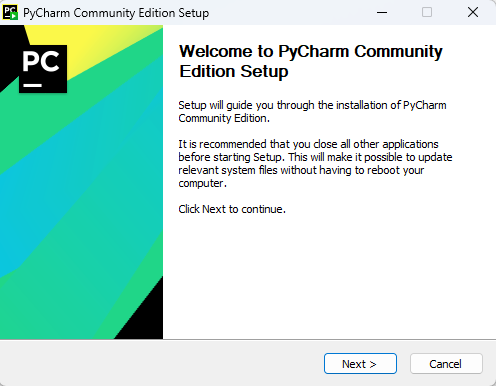
Click Next through the screens until you get to the last one, where you can click Install:
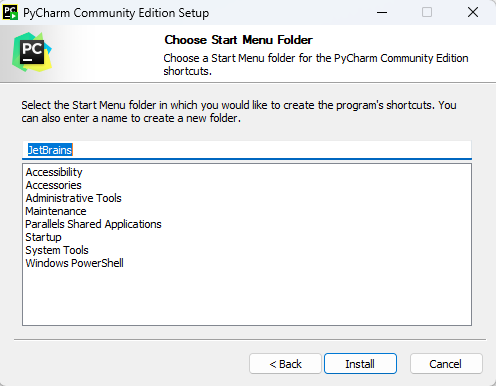
MacOS
Installing PyCharm
Download one of the following installers:
You can tell if you have an M-series laptop by clicking the Apple button in the top left of your screen, then About This Mac. The chip will be either Intel or have an M.
After you download the PyCharm installer, drag it to your applications folder as indicated in the window:
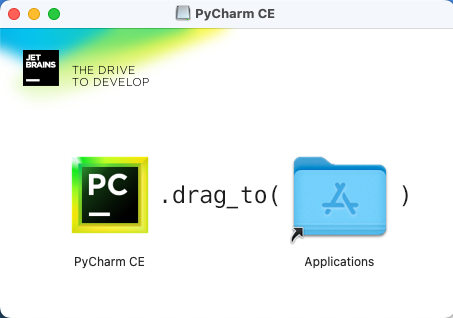
Linux
Installing PyCharm
Download one of the following installers:
You can tell if which kind of processor you have by running uname -m in your terminal.